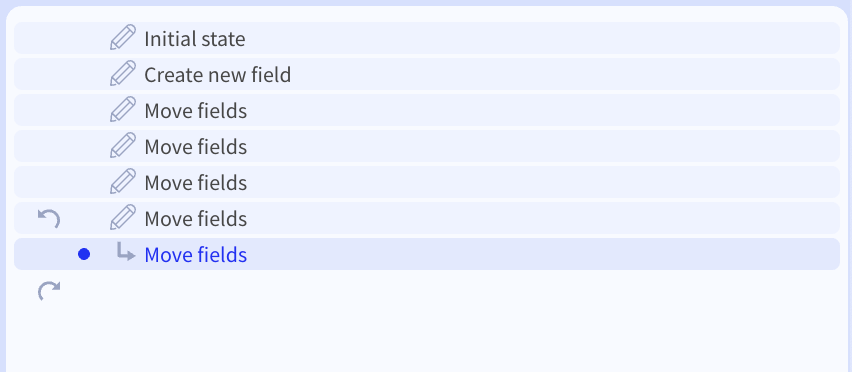Draft & Publish
When making changes to a Fill & Sign document, changes are automatically saved as a draft:
When making a change, you can see the text change to indicate whether there are unsaved changes or if those changes are being saved:
You can view the "Draft version" or the "Published version" via the "Open in Fill & Sign" buttons within the top-right corner of the editor:

When the "Publish" button is blue, that means there are changes to be published. You can publish the current draft version by clicking it.
Once published, the button becomes green and says "Published":

Within the History window, the published version is marked with a blue dot: